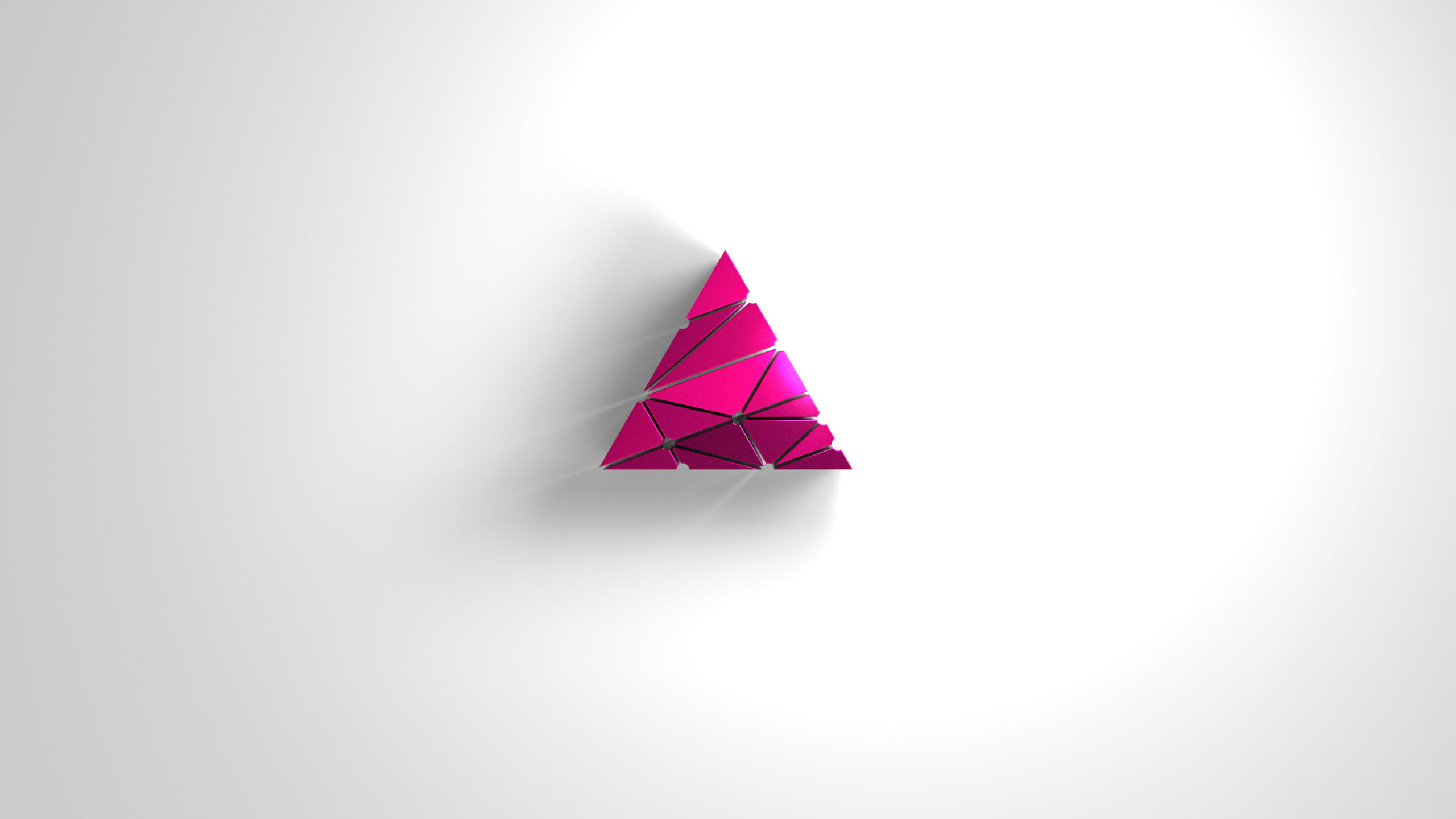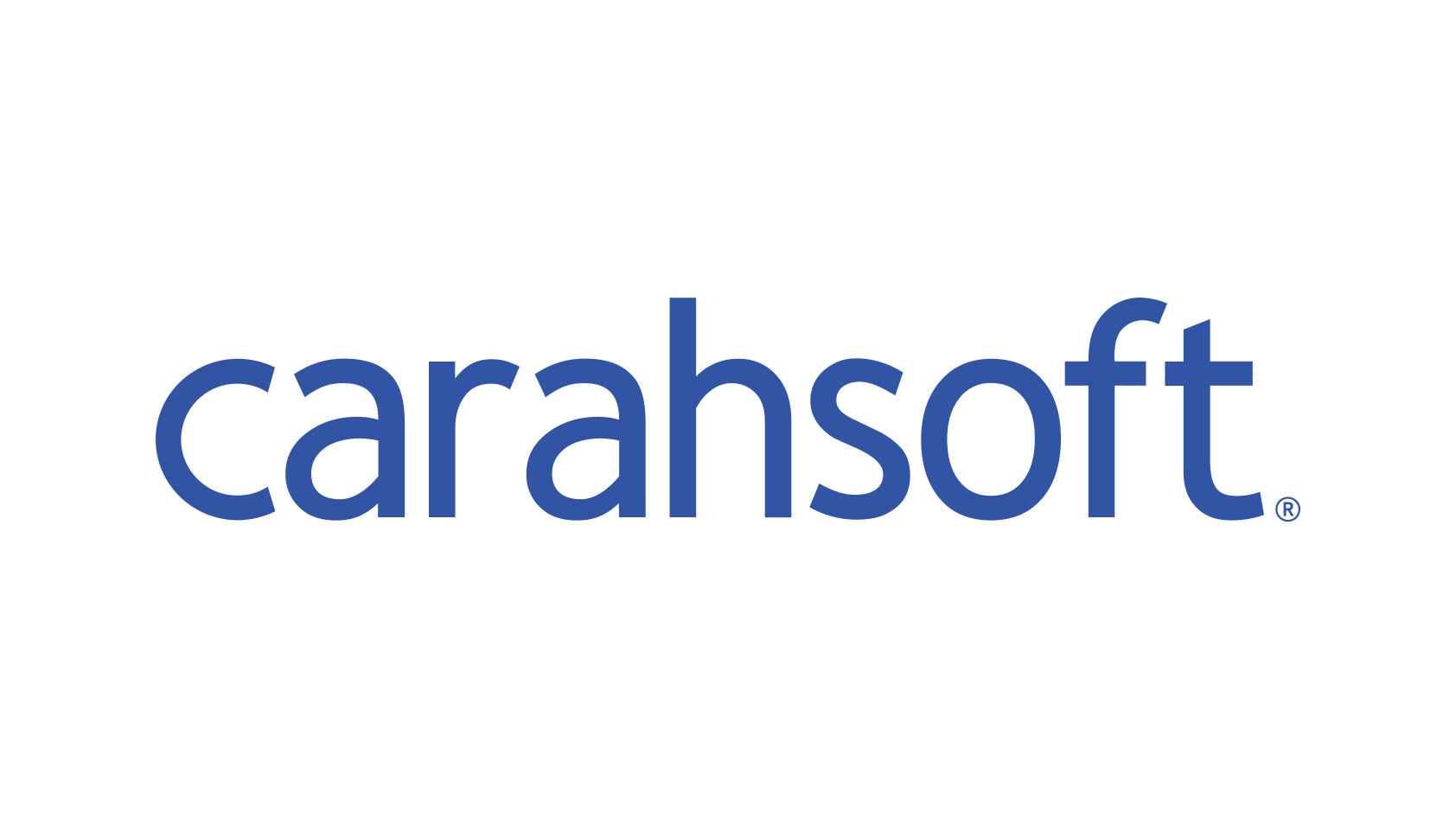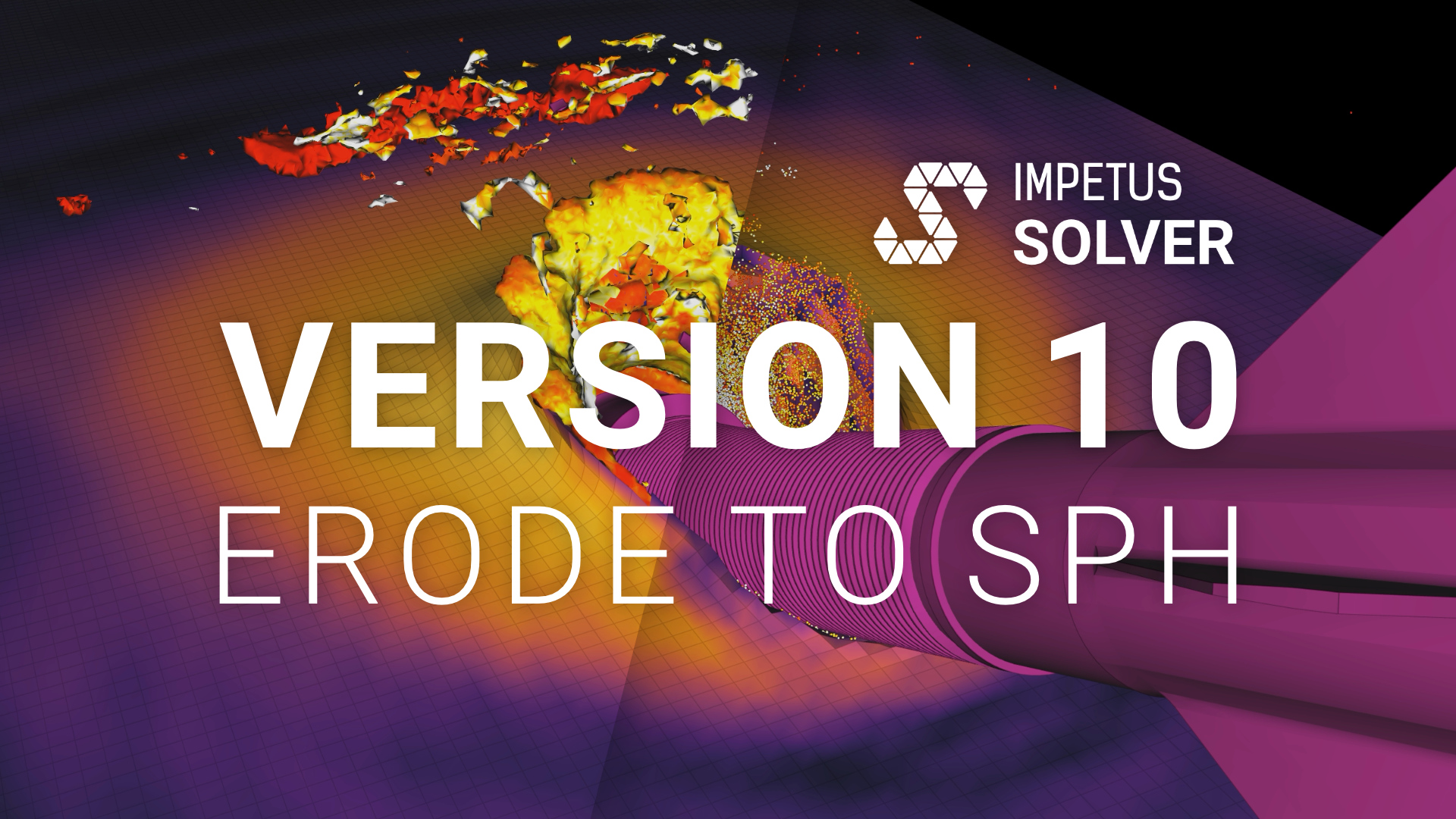PowerPoint reports
From version 6.3.1 of the IMPETUS Solver GUI you can generate PowerPoint reports from projects. In the process of generating a report, data from the project, analysis and queries can be included. The report can be customized to your preferred design by preparing a template presentation in PowerPoint. An example report template is included with the software to help you get started. You can define as many templates as you like, so you can have specialized report templates for different projects or processes.
In this blog post I will demonstrate the new report generation functionality by using a terminal ballistics project as example.
Preparing the analysis
To make it easy to extract the data you want from the analysis into the report, a new mechanism has been added to the Report tab of the Project, Analysis and Query windows. Each item supports a list of keyword/value pairs. Some of the keywords have values set automatically by the user input, such as the analysis name {analysis_name}. Others are extracted from the simulation output, such as the simulation run time {simulation_time_elapsed} and the Engine version used {simulation_engine_version}. And some keywords have empty values, allowing users to input whatever they want to include in the report, for instance {analysis_description} and {project_summary}.
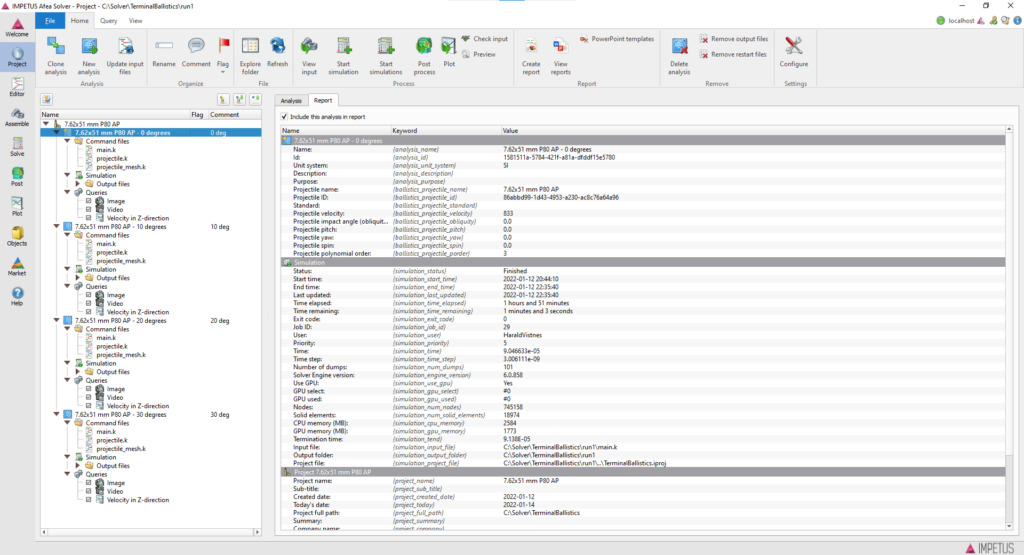
Queries also have the same keyword/value pair mechanism, and they inherit the values from the project and analysis.

A powerful feature is that the user defined values can reference other keywords, so for instance you can define an image caption by setting {query_caption} to “{ballistics_projectile_name} impacting at {ballistics_projectile_obliquity} degrees“. When the query is run, the keywords are evaluated and the text updated, giving this automatically generated text.
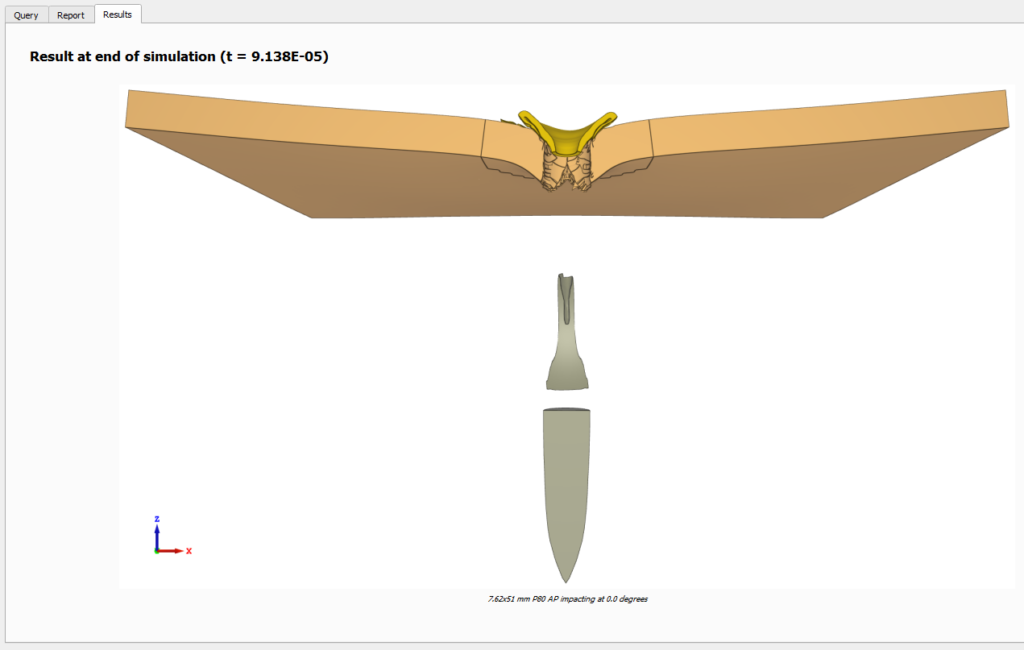
The keyword/value pair mechanism has for now been implemented for image queries, plot queries and video queries. Support for the remaining query types will come in upcoming versions.
Customizing a PowerPoint template
When you click on the project or the analysis, you will find buttons related to the report generation.
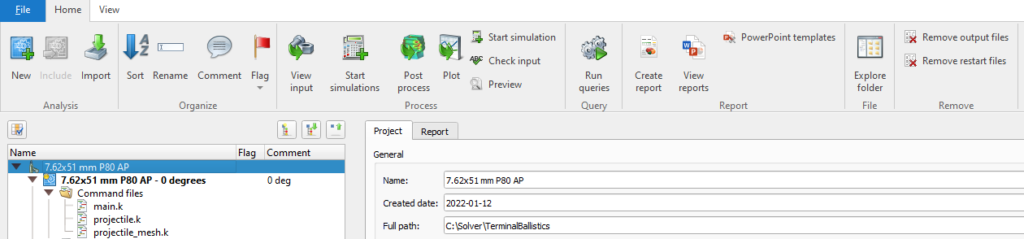
Click the PowerPoint template button to customize your template. The dialog below will appear. Here you can click on + to add more templates. You then have to specify the path to the .pptx file.
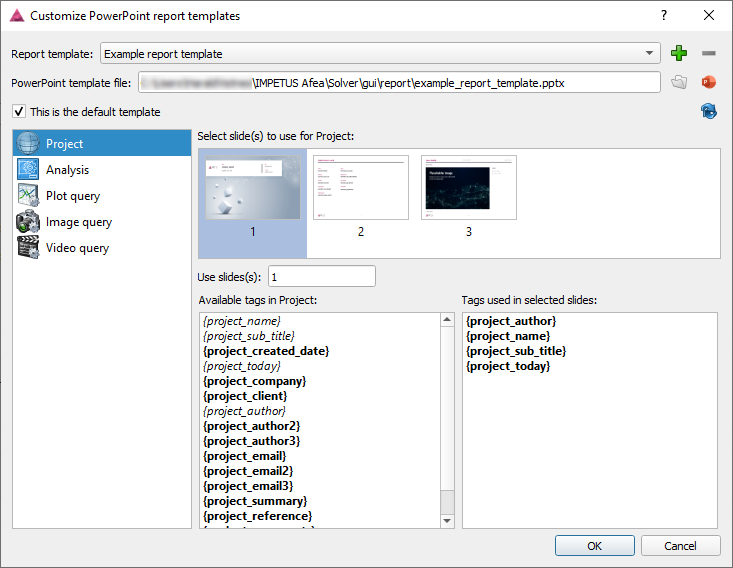
Every time you make changes to the .pptx file, the GUI will read it and generate thumbnail images of each slide. You will typically create one or more slides for the project that will be shown in the start of the report. Then you will have one or more slides for the analysis. These will be added for each of the analysis you choose to include in the report. And then you can have slides for the different query types. You have to go through the list on the left and assign the slide(s) to use by clicking the corresponding thumbnail image.
Below the thumbnails you will see the list of keywords that can be used and the keywords used in the selected slide(s). You choose what kind of data you want to include in the report by simply using the keywords in the PowerPoint presentation, as shown in the included example template.
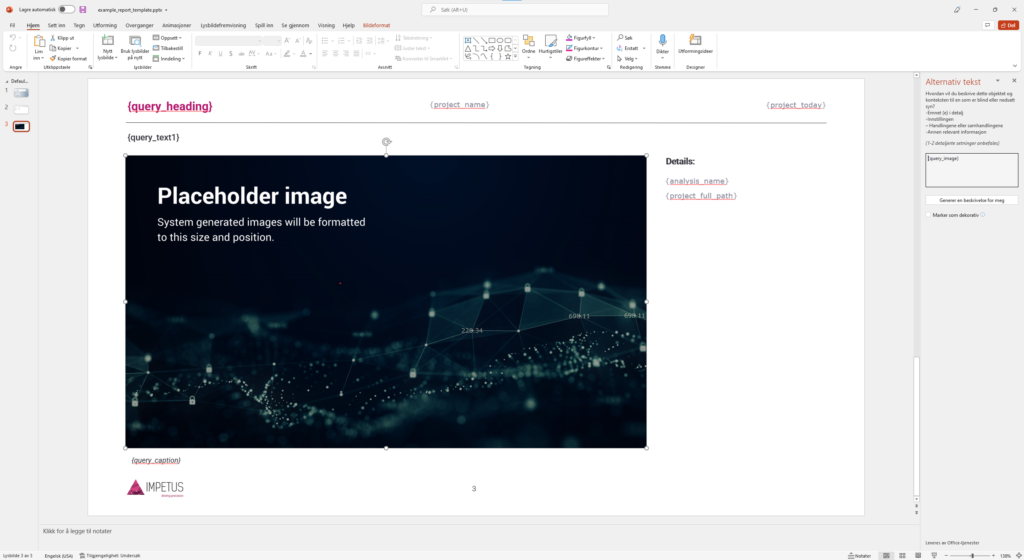
Note that the image you want to use for plot, image and video queries must have the {query_image} keyword set as the image’s alternative text. Just right click the image in PowerPoint and edit the alternative text.
You have now set up the report template as you like it. Of course you only have to do this when you want to make changes to the template. You are now ready to generate the report for the project.
Generating the report
Click the Generate report button and the following dialog will appear.
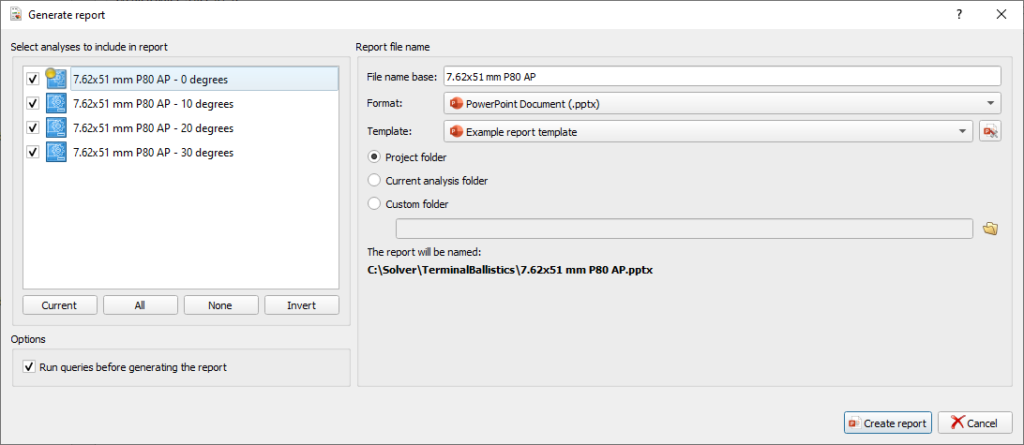
Here you can choose which analyses to include and which template to use. You can also choose if you want to run all queries first. This can be skipped to save time if you have already done that previously.
A video of the automatically generated report for this example project is shown below.
This is the first release with support for generating PowerPoint reports. We will continue working on this in the coming versions, but hope it can be useful to you already now.